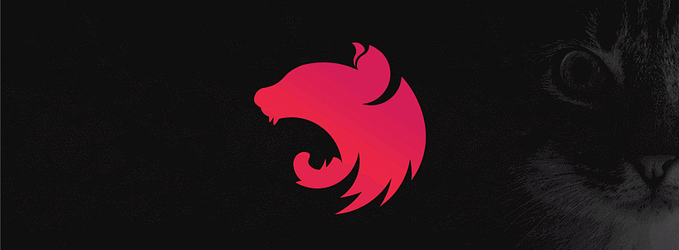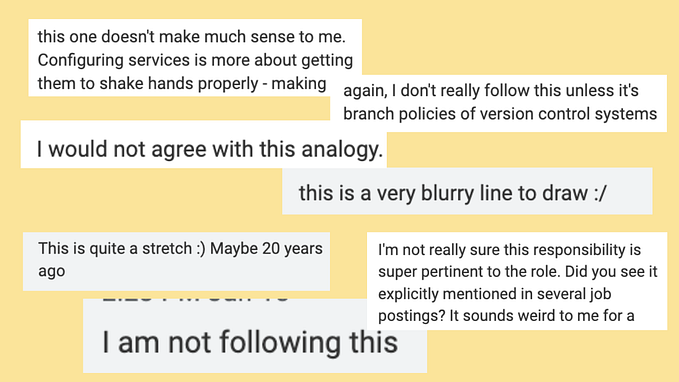Steps to create and publish a library in NPM
How to create a library with js and publish in npm.

Introduction
Some days ago in my job, we needed to create documentation of all the APIS, we had a little problem cause we only had the postman collection and the requirement was to create a README.md file with all info on the endpoints of each project.
For this reason, I decided to learn how the developers publish libraries in NPM, so I investigated a little bit and create my own library to convert collection.json file created by Postma to a file to markdown syntaxis.
So, this publication is only to have the documentation of the steps to create a library and the process to publish it, cause some days ago I decided to maintain my library and I didn’t remember the steps haha if I forget the process I can review this publication.
Prerequisites
- node: v14.19.1
- npm: 8.14.0
- npm account
- GitHub account
What does NPM?
Node Package Manager is the default package manager for the JavaScript runtime environment Node.js, it consists of a CLI Command Line Interface called npm, and an online database of public and paid-for private packages called the npm registry.
Creating the library
Is time to create a repository in GitHub, once you have the repository clone it in your local environment.


git clone git@github.com:bautistaj/postman-to-markdown.gitOnece you have your repository, change the directory to your project and initialize your project with npm.
npm init -y The last command allows us to create the initial project with npm, the -y flag is used to create a default configuration as shown in the following image.

Now, we can create our source code for the library in the src directory.
mkdir src
cd src
touch index.jsFor the practical case, I’ll only type in the console.

The last code just creates an arrow function and exports it to use it in other files.
The library needs a way to access to source code, so I’ll create a new directory called bin, this directory will contain the executable of our library.
mkdir bin
cd bin
touch global.jsIn the global file, we going to export the source file and the function to execute it as shoe the next file.

To configure our executable file, I’m going to modify the package.json as follows.
"bin": {
"postman-to-markdown": "./bin/globlal.js"
},
"preferGlobal": true
The last code configures the executable file of our library and put it as a global.
We finished the configuration, no is time to test it, for this purpose we can use the next command.
npm linkThe last command allows us to install the library locally without the need to publish it.

Once the last command finished, we can execute the library and print the log.

Our library is working very well, so the next step is to publish it in NPM.
Publish the library
As I commented in the Prerequisites section we need an account in NPM, once you have the account, add your user with the next command.
npm adduser
Now that you have your account linked, it’s time to publish your bookstore.
npm publish
Now we can see our library in NPM, postman-to-markdown, let me share the GitHub repository in case you want to collaborate https://github.com/bautistaj/postman-to-markdown.
Recommendations
Before I finish, I would like to say two recommendations, first read about software licenses, it is very important because the lawful use of software not only provides guarantees to the user but also increases the opportunities for competitiveness, productivity, and improvement of the industry, to the benefit of the user, here you can read about Five types of software licenses you need to understand; The second one is about how to handle the versions of your libraries, here is this publication where you can learn about Semantic Versioning 2.0.0.
Conclusion
Let’s look at what we have learned.
- How we can create a little library using npm
- The way to publish a library in npm
Thanks for reading.
Kindest Regards.